The upload deadline is 01 May.
Uploads after this date may not appear online in a timely manner during the meeting.
Where & How Do I Upload My Presentation Files?
Uploads will go to either Pathable, ETS, or both, depending on the presentation type. Pathable is the online meeting platform, while ETS is the A/V company handling presentations on-site in London. See your presentation type below for further information.
Note: All videos should include audio for online viewers.
Detailed instructions will be emailed on the weekend of 22 April.
Pathable upload instructions will come from no-reply@pathable.com.
ETS upload instructions will come from noreply@preseria.com.
If you do not receive your ETS or Pathable login, please email ismrm@ets-av.com. Responses will be delayed after 01 May.
DO NOT EMAIL presentations! Presentations that are e-mailed will be deleted.
Digital Posters:
- On-site presenters, upload your 5 minute preview/presentation video to Pathable
- More details in the London: Digital Posters tab
Power Pitches:
- Upload your 2 minute pitch PowerPoint slide deck to ETS
- Upload your 5 minute video to Pathable
- More details in the London: Power Pitches tab
Oral Presenters:
- Upload your 10 minute PowerPoint/Keynote slide deck to ETS
- Upload your 5 minute preview video to Pathable
- More details in the London: Scientific Oral Sessions tab
Educational Presenters:
- On-site presenters, upload your PowerPoint/Keynote slide deck to ETS
- If presenting via pre-recorded video, upload your video to ETS
- More details in the London: Scientific Oral Sessions tab
Gather.town Pitches:
- Upload your 2 minute pitch video to Pathable
- Upload your 5 minute video to Pathable
- More details in the Online: Gather.town Pitches tab
If you do not receive your ETS or Pathable login, please email ismrm@ets-av.com. Responses will be delayed after 01 May.
DO NOT EMAIL presentations! Presentations that are e-mailed will be deleted.
Downloadable
Declaration Slides
for Oral Presentations
Accreditation Council rules require that every oral presentation begin with the speaker making a disclosure of relevant financial interests or relationships. This disclosure must be done both via a slide and orally, and will be in addition to the published disclosures in the Syllabus and Proceedings.
Declaration slides are MANDATORY for oral presentations, even if you have nothing relevant to declare. You will NOT be permitted to present if this disclosure is not made.
This is RECOMMENDED for Digital Posters, but not required.
Choose the appropriate slide from the list below and click the link to download the PowerPoint template file to your computer.
.PPTX
For PowerPoint (2007-20XX) and Keynote users
.POTX
Template file for PowerPoint (2007-20XX) users (PC)
.PPT
For older versions of PowerPoint (97-2003)
Guidelines for
Scientific Oral Sessions
On-Site in London
Upload information coming soon
Ten (10) minutes are allotted for your oral presentation, followed by 2 minutes for discussions.
- On-site (London) presenters must upload PowerPoint/Keynote slides via the ETS portal.
- Additionally, all oral presenters must upload a 5 minute preview video (which includes audio) into the Pathable portal for attendees to preview.
File Name Formatting
Help us keep track of your file. Please name it like this:
[your 4-digit program number]-[your last name].mp4
For example, the file name of a presentation titled, “Efficacy of Catnip for Reduction of Claw-Based Injuries in Feline MR,” by S. Kyle, DVM, with program number 1021, would be named:
1021-kyle.mp4
Note: Program numbers will be emailed to first authors by mid-April 2022.
To present your paper effectively in this limited time, do not attempt to cover too much material. Discuss only the major points of your work, especially the conclusions drawn from your data. Do not include commonly known background information. This year all oral sessions will include a 24-minute meet-the-presenter time slot where there will be more opportunity for in-depth discussion of your work. The number of presentations in a session has been reduced to 8 to make time for this. Please bring a charged laptop to the session with your slides and (if you like) any other data you may want to show. After the last presentation all presenters will be allocated a table in the session room where attendees can find you for further Q&A.
The declaration of financial interests or relationships should be your first or second slide, and it should show the same “declaration” information you provided when you submitted the abstract. Please see the declaration slide page to download the template slides.
This is MANDATORY, even if you have nothing relevant to declare. Your video will NOT be presented if this disclosure is not made.
The next slide should give the presentation title and authors. Spend one minute maximum on background and motivation, two to three slides on methods, with most on results, discussion and conclusions. If there is to be an acknowledgement, it should be on one slide at the end and not a part of the formal oral presentation. (Do not spend excessive time on title, co-authors, historical work, motivation, and too little on methods, results and discussion.)
Practice your presentation until you can present it clearly in ten minutes. If you use more than your allotted time, the Chair of the session will terminate the presentation.
A useful rule for slides is to use no more than one (1) for each minute of your presentation. For suggestions on preparing slide presentations and technical requirements, please view the SLIDE DESIGN and VIDEO PRODUCTION tabs.
Before the Session:
Speaker Ready Room: The location and operating hours of the Speaker Ready Room are noted in the blue column to the right. All speakers are required to check in at the Speaker Ready Room no later than the day before their presentation. No exceptions.
Check Your Work!
Double- and triple-check your presentation before submitting. We suggest having a friend or colleague review the presentation as well, if possible, to look for problems you may have missed.
Video File Format
All video presentations must conform to the requirements in the Quick Details column on this page. Any deviation from these requirements may result in your video being unplayable.
Maximum video file size: 500 MB
Produce your presentation in the 16:9 page format (rectangular). 4:3 (square) presentations will still be acceptable, but there will be black bars on both left and right sides of the video.
Consider making full use of current features available in power-point or related programs. Including a video of yourself talking is much more engaging for your audience than showing slides alone. Consider including English subtitles for the benefit of non-native English speakers. Is a power-point recording (alone) the best way to convey your message? In some cases a video demonstration at the scanner or workbench, or a recording of your screen while you show code or software may be more effective.
Presentation Guidelines
Overview
All speakers are required to check into the Speaker Ready Room to test their presentation prior to their session. Speakers will have a quicker check-in process by uploading their presentation via the meeting website.
IMPORTANT:
Online submission does not excuse a speaker from checking into the speaker ready room.
Presentations submitted online will be immediately available on a workstation for review.
- You will need to know your 5- or 6-digit member ID number to access your presentation.
- Please make sure all fonts display as expected (use the EMBED FONTS feature in PC PowerPoint) and all audio/video clips play properly.
- All hyperlinks (usually blue and underlined with a link to a website, e-mail address or document) should be removed.
- Maximum presentation size: 500 MB
All editing should be completed 2 hours prior to the start of your session. Only one PowerPoint file may be submitted for each assigned speaking time.
Session room computers are configured the same and have some important limitations:
- There is no Internet access available on the session room computers.
- There will not be keyboards at the session rooms computers. A presentation must function only with a mouse.
- Software cannot be installed on session room computers.
- There are no video ports or other connections at the podium for a speaker’s laptop or other device. Do not plan to use your own device for your presentation.
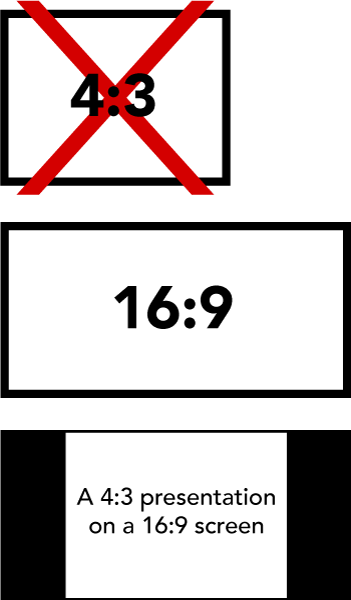 All screens in the meeting rooms will be 16:9 format [rectangular]. To take advantage of this, speakers must set the PAGE FORMAT to 16:9 or WIDESCREEN prior to creating their presentation. Presentations in a 4:3 [square] format will be compatible, but there will be black bars on both left and right of the displayed image (see illustration).
All screens in the meeting rooms will be 16:9 format [rectangular]. To take advantage of this, speakers must set the PAGE FORMAT to 16:9 or WIDESCREEN prior to creating their presentation. Presentations in a 4:3 [square] format will be compatible, but there will be black bars on both left and right of the displayed image (see illustration).
On-site computer & software details are in the Quick Details column to the right.
IMPORTANT NOTE: If your PowerPoint presentation contains video files, it is very important that they are tested in the Speaker Ready Room as early as possible. If your video file fails to display properly, it may take hours to fix in some cases. Windows users with Office 365 or PowerPoint 2016 and newer can avoid this by using the Optimize Compatibility function (File -> Info) before saving your presentation. If the video cannot be optimized, there is a good chance it will not play when presented at the meeting.
A Note to Apple Macintosh users:
The PowerPoint file must have the .PPT or .PPTX suffix to be accepted. Keynote files must be in a ZIP file to be submitted online. A ZIP file is not necessary to submit in the Speaker Ready Room.
Presentation Upload Instructions
All oral presenters should upload their presentation via the meeting website (see Quick Details for information). No online submissions will be accepted after the close date. If you cannot upload before the close date, please plan to upload your presentation in the Speaker Ready Room upon your arrival at the meeting.
For questions about the Speaker Ready Room, please contact:
Event Technology Services
ismrm@ets-av.com *
* Please DO NOT EMAIL presentations! Presentations that are e-mailed will not be accepted.
Guidelines for
Educational Session Presentations
On-Site in London
Educational upload information coming soon
The length of educational presentations vary by session, so please check your invitation to find out the duration of your talk, and/or contact the session organizers if you are unsure.
- On-site (London) presenters only need to submit their slides for their live presentation via the ETS site (see Quick Details column).
- Speakers presenting via recording will upload their video via the ETS site.
Consider making full use of current features available in power-point or related programs. Including a video of yourself talking is much more engaging for your audience than showing slides alone. Consider including English subtitles for the benefit of non-native English speakers. Is a power-point recording (alone) the best way to convey your message? In some cases a video demonstration at the scanner or workbench, or a recording of your screen while you show code or software may be more effective.
See the Video Production tab for information on how to produce a video from your PowerPoint or Keynote presentation.
Educational File Name Formatting
Help us keep track of your file. Please name it like this:
[your submission ID# (starts with E)]-[your last name].mp4
For example, the file name of a presentation titled, “Facing Phobias in the Scanner Bore” by J. Crane, Psy.D., with a submission ID of E7783 would be named:
E7783-crane.mp4
Guidelines for
Power Pitch Presentations
On-Site in London
Upload information coming soon
Power Pitch presentations require two parts:
- 2 Minute Pitch Portion: Upload PowerPoint slides via the ETS portal. Important note: Apple Keynote presentations will NOT work for this part.
- 5 Minute Presentation: Upload a 5 minute video (which includes audio) into the portal. This will allow online attendees who cannot attend the London power pitch session to see an extended presentation of your work. You will be able to access the same video during the Q&A in the second hour of the power pitch session. You will be able to advance the video to the appropriate slide while you are presenting and no audio will be available on the exhibition floor.
File Name Formatting
Help us keep track of your file. Please name it like this:
[your 4-digit program number]-[your last name].mp4
For example, the file name of a presentation titled, “Efficacy of Catnip for Reduction of Claw-Based Injuries in Feline MR,” by S. Kyle, DVM, with program number 1021, would be named:
1021-kyle.mp4
Note: Program numbers will be emailed to first authors by mid-April 2022.
Before the Session:
Speaker Ready Room: The location and operating hours of the Speaker Ready Room are noted in the blue column to the right. All speakers are required to check in at the Speaker Ready Room no later than the day before their presentation. No exceptions.
Check Your Work!
Double- and triple-check your presentation before submitting. We suggest having a friend or colleague review the presentation as well, if possible, to look for problems you may have missed.
Video File Format
All video presentations must conform to the requirements in the Quick Details column on this page. Any deviation from these requirements may result in your video being unplayable.
Maximum video file size: 500 MB
Produce your presentation in the 16:9 page format (rectangular). 4:3 (square) presentations will still be acceptable, but there will be black bars on both left and right sides of the video.
Consider making full use of current features available in power-point or related programs. Including a video of yourself talking is much more engaging for your audience than showing slides alone. Consider including English subtitles for the benefit of non-native English speakers. Is a power-point recording (alone) the best way to convey your message? In some cases a video demonstration at the scanner or workbench, or a recording of your screen while you show code or software may be more effective.
Presentation Guidelines
Overview
All speakers are required to check into the Speaker Ready Room to test their presentation prior to their session. Speakers will have a quicker check-in process by uploading their presentation via the meeting website.
IMPORTANT:
Online submission does not excuse a speaker from checking into the speaker ready room.
Presentations submitted online will be immediately available on a workstation for review.
- You will need to know your 5- or 6-digit member ID number to access your presentation.
- Please make sure all fonts display as expected (use the EMBED FONTS feature in PC PowerPoint) and all audio/video clips play properly.
- All hyperlinks (usually blue and underlined with a link to a website, e-mail address or document) should be removed.
- Maximum presentation size: 500 MB
All editing should be completed 2 hours prior to the start of your session. Only one PowerPoint file may be submitted for each assigned speaking time.
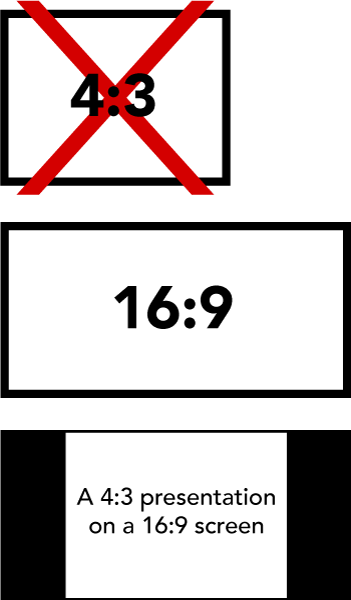 All screens in the exhibition hall will be 16:9 format [rectangular]. To take advantage of this, speakers must change the PAGE FORMAT to 16:9 or WIDESCREEN prior to creating their presentation. Presentations in a 4:3 [square] format will be compatible, but there will be black bars on both left and right of the displayed image (see illustration).
All screens in the exhibition hall will be 16:9 format [rectangular]. To take advantage of this, speakers must change the PAGE FORMAT to 16:9 or WIDESCREEN prior to creating their presentation. Presentations in a 4:3 [square] format will be compatible, but there will be black bars on both left and right of the displayed image (see illustration).
On-site computer & software details are in the Quick Details column to the right.
IMPORTANT NOTE: If your PowerPoint presentation contains video files, it is very important that they are tested in the Speaker Ready Room as early as possible. If your video file fails to display properly, it may take hours to fix in some cases. Windows users with Office 365 or PowerPoint 2016 and newer can avoid this by using the Optimize Compatibility function (File -> Info) before saving your presentation. If the video cannot be optimized, there is a good chance it will not play when presented at the meeting.
A Note to Apple Macintosh users:
The PowerPoint file must have the .PPT or .PPTX suffix to be accepted. Keynote files will NOT work for Power Pitches.
Guidelines for
Digital Posters
On-Site in London
Poster upload information coming soon
Digital Posters are presented as a five (5) minute video of up to eight (8) slides (an optional disclosure slide does not count against this total). This will allow online attendees who cannot attend the London power pitch session to see an extended presentation of your work. You will use the same video to present your poster in the exhibition hall. Audio will NOT be available on the exhibition floor. You will be able to advance the video to the appropriate place while you are presenting.
A digital poster video presentation can be created in PowerPoint or Keynote and should include audio for online viewers. See the Video Production tab for info on making a video from PowerPoint or Keynote.
File Name Formatting
Help us keep track of your file. Please name it like this:
[your 4-digit program number]-[your last name].mp4
For example, the file name of a presentation titled, “Producing Crystal-Clear Scans by Reducing Body Temperature,” by V. Fries, Ph.D., with program number 78, would be named:
0078-fries.mp4
Note: Program numbers will be emailed to first authors by mid-April 2022.
Maximum video file size: 500 MB
Guidelines for Digital Poster Videos:
- The first slide should show the full title of your submission.
- Avoid using small images and text.
- The slides should be self-explanatory. Text and audio should be brief and well-organized.
- The presentation should include (as separate elements) your hypothesis, methods, results, and conclusions.
- Patient confidentiality must be protected. No names should appear in illustrations.
- See the Video Production tab for more information on making videos and recording audio.
Consider making full use of current features available in power-point or related programs. Including a video of yourself talking is much more engaging for your audience than showing slides alone. Consider including English subtitles for the benefit of non-native English speakers. Is a power-point recording (alone) the best way to convey your message? In some cases a video demonstration at the scanner or workbench, or a recording of your screen while you show code or software may be more effective.
Presentation Upload Instructions
All presenters must upload their presentation via Pathable (see the Quick Details column for more info). No online submissions will be accepted after the submission site closes.
Guidelines for
Gather.town Pitches
Online
Upload information coming soon
For online Gather.town Pitches, presenters are required to upload two videos via Pathable:
- A 5 minute video (with audio) for attendees to preview. This will also allow In-person attendees who cannot attend the online session to see an extended presentation of your work.
- A 2 minute video (with audio) for the “pitch” portion of the session.
During the first hour, we will play your submitted 2 minute “pitch” video along with others in the same session through the online platform.
During the second hour, you will move to your assigned room and numbered poster station to present your work live to the audience available in the room. This presentation will be done in screensharing with interactions via video chat.
- This can be a presentation of your 5 minute uploaded presentation via screen-sharing (play the video on your device and share your screen with Gather.town) or other prepared material to share during the discussion part (for example, additional slides with detail, but can also be data or demonstrations). If you choose to present additional material, this does NOT have to be submitted beforehand. The Gather.town space where the session will take place will open up prior to the meeting. We strongly encourage you to find your session room and try out your setup with a colleague prior to your session.
File Name Formatting
Help us keep track of your files. Please name them like this:
[your 4-digit program number]-[your last name].mp4
For example, the file names of a presentation titled, “Brown Adipose Tissue in Midbrain Aqueduct Nerves & Recognizing Overlooked Brain Imaging Nuances,” by B. Wayne, D. Grayson, and A. Pennyworth, with program number 3927, would be named:
3927-wayne-2min.mp4
3927-wayne-5min.mp4
Note: Program numbers will be emailed to first authors by mid-April 2022.
Maximum video file size: 500 MB
Guidelines for Videos:
- The first slide should show the full title of your submission.
- Avoid using small images and text.
- The slides should be self-explanatory. Text and audio should be brief and well-organized.
- The presentation should include (as separate elements) your hypothesis, methods, results, and conclusions.
- Patient confidentiality must be protected. No names should appear in illustrations.
- See the Video Production tab for more information on making videos and recording audio.
Presentation Upload Instructions
All Gather.town presenters must upload their videos via Pathable (see the Quick Details column for more info). No online submissions will be accepted after the submission site closes.
Please be on Gather.town and in your session room at least 15 minutes before the session begins, introduce yourself to the chairs of the session, and test your audio & video.
How to Make a Video from Your Slideshow
Presenters can produce videos from their PowerPoint or Keynote slideshows. There are a few requirements for all videos submitted for inclusion in this conference:
| Maximum File Size: | 500 MB |
| Video Resolution: | 1280×720 (720p) |
| Video File Format: | MP4 (H.264 codec) |
| Frame Rate: | 30 FPS (29.97 FPS) |
| File Name: [4-digit program number]-[your last name].mp4 | |
Tips for Audio Recording:
The strength and clarity of your voice is vitally important to the success of any presentation. For best results, use these tips when recording your audio:
- Use as quiet an area as possible.
- Turn off air conditioners, fans, and other noisy machines while recording.
- Your recording space should be fairly small. A closet is great; a bedroom can be good; a bathroom generally has too much echo.
- Avoid areas that have echo. Rooms with bare walls often produce bad echo.
- Sound dampening (echo reduction) can be done with rugs, curtains, furniture, and clothing. Soft items hung on a wall are great sound dampeners.
- Closets full of clothes or linens are fantastic for recording.
- Use a good microphone or headset. Position the microphone just to the side of your mouth to reduce “pops” (bursts of air hitting the microphone, such as those produced by the letters p and b).
- Avoid using the built-in microphone on a laptop or webcam, as these will pick up a lot of background noise.
- If you only have access to a laptop/webcam microphone, try recording your audio separately while close to the mic.
- Speak loudly, clearly, and forcefully, as if you were speaking to a group of people outdoors. The audience will not want to have to interpret mumbling or quiet speaking, and will simply move on to the next video.
- Do a test recording of a couple of minutes and review both the sound and picture quality, .MP4 format, and bit rate before recording the entire presentation. Make adjustments as needed.
English subtitles are recommended for videos, but not required. For more information on adding subtitles, please see these how-to guides:
PowerPoint | Keynote
Making a Video in Microsoft PowerPoint
How to record narration and timings in PowerPoint:
https://support.microsoft.com/en-us/office/record-a-slide-show-with-narration-and-slide-timings-0b9502c6-5f6c-40ae-b1e7-e47d8741161c
- In the menu bar, click File
- Click Export
- Click Create a Video
- In the Presentation Quality drop-down, select Internet Quality (1280 x 720)
- Click Create Video
- In the Save As dialog, go to the Save as type box and select “MPEG-4 Video (*.mp4)”.
- Enter a name in the File name box. Be sure to name your file according to the instructions on this website, under the appropriate tab for your presentation type.
For more detailed instructions, please visit Microsoft’s website here:
https://support.microsoft.com/en-us/office/turn-your-presentation-into-a-video-c140551f-cb37-4818-b5d4-3e30815c3e83
Be sure to select your version of PowerPoint from the options above “Save as a video file” to ensure the instructions cover your version of the software.
Making a Video in Apple Keynote
How to record narration and timings in Keynote:
https://support.apple.com/guide/keynote/record-audio-tan8a5df9cc5/mac
- Click on the service menu on top of your screen: File > Export To > Movie
- If you recorded a narration, you can click the Playback pop-up menu, then choose Slideshow Recording. If you want the slides to advance by themselves, you can leave the option Self-Playing.
- If you choose Self-Playing you can enter the time you want the next slide or build to advance. These timings apply only to click events.
- On the Resolution drop-down menu, click Custom and enter 1280px x 720px. Be sure to select the H.264 option. This is .mp4 and it is going to work on any device and software.
- Click Next
- Enter a name in the Save As field. Be sure to name your file according to the instructions on this website, under the appropriate tab for your presentation type.
- To choose where to save the presentation, click the arrow next to the Where pop-up menu, then choose a location in the dialog. For example, it can be on the desktop. The default location Keynote chooses is the Keynote folder on your iCloud.
- Finally, Click Export.
For more detailed instructions, please visit Apple’s website here:
https://support.apple.com/en-us/HT202220
Other software that can produce .MP4 files such as Camtasia, Premiere, Zoom, etc., are also acceptable.
How to Upload Your Presentation
Please be sure to follow the instructions for your specific type of presentation. Each type has its own requirements. Links to the upload sites and their opening & closing dates will be in the Quick Details column when they are made available.
Educational Presentations
On-site educational presenters: Upload your Power Point or Keynote presentation via the ETS portal.
If you are presenting your educational talk as a recording, upload your .mp4 file via the ETS portal.
Scientific Oral Presentations
Upload your Power Point or Keynote presentation via the ETS portal, and upload your 5 minute preview video via Pathable.
Digital Posters
Upload your 5 minute video (which includes audio) into the Pathable portal for attendees to preview. Presenters will be able to access this 5 minute video on the exhibition floor through the Pathable portal available on all screens. No audio will be available on the exhibition floor. You will need to advance the video to the appropriate place in the video while you are presenting.
Power Pitches
Upload your 2 minute pitch via the ETS portal, and upload your 5 minute video via Pathable.
Gather.town
Upload both your 2 minute and 5 minute videos via Pathable.
Slide Design Guide
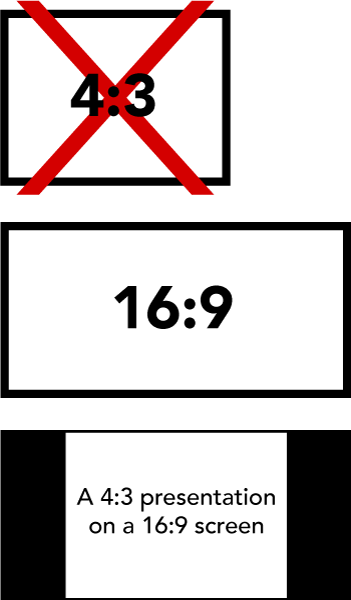 Please observe these basic rules:
Please observe these basic rules:
- Set your presentation’s page format to 16:9 or WIDESCREEN. Presentations in 4:3 format (square) will end up with black bars on both sides (see illustration).
- Each slide should illustrate a single point or idea.
- Use large, legible letters.
- Do not crowd the slide.
- Message slides should contain no more than 7 lines, with 7 or fewer words per line.
General PowerPoint Slide Guidelines:
- Keep the data on slides simple. If you have a great deal of data, divide it among several slides. The content of a single slide should be easily comprehended in 20 seconds. Remember: Seven lines per slide and seven words per line!
- Text should be large and legible.
- If your data slides are in color, use only light colors, such as white and yellow, on a dark background, such as dark blue. Do not use colors such as red or purple.
- Patient confidentiality must be protected, and the patient’s a right to privacy should not be infringed without express informed consent. This includes removing identifying text in images, providing graphical overlays onto photographs, etc. No names should appear on the images.
- Avoid commercial reference unless mandatory. A logo or institutional identification should appear only on the first title slide. Do not use such identification as a header on each slide.
- Limit the number of slides to no more than one (1) for each minute of your presentation. The slides should not contain your entire presentation. Their purpose is to support your talk and to emphasize the important points.
Word Slides:
- Title of text slides should contain five or fewer words.
- The space between lines should be at least the height of an upper case letter.
Tabular Slides:
- Use graphs rather than tables if possible.
- Keep tabular slides as brief as possible.
- Two or more simple slides are better than one complicated slide.
- Make the font as large as possible.
- Do not crowd the slide.
Graph Slides:
- Keep graphs simple.
- Round off figures.
- Limit the number of captions.
- Use line graphs to show trends or changing relationships.
- Use bar graphs to compare volumes.
Chart Slides:
- Simplify charts to keep them legible.
- Break up complex charts into a series of slides.

