2019 Evaluation Instructions
![]() Step 2: Click the “Session Evaluations for Certificates” button.
Step 2: Click the “Session Evaluations for Certificates” button.
![]() Step 3: Click the “View Meeting Evaluation” button in the row that says “ISMRM Annual Meeting Evaluations 2019.”
Step 3: Click the “View Meeting Evaluation” button in the row that says “ISMRM Annual Meeting Evaluations 2019.”
NOTE: If you are using a smartphone, this button may not be visible unless you turn your phone horizontally (“landscape mode”).
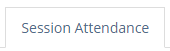 Step 4: Once you are in the evaluation site, click the “Session Attendance” tab and select the session you attended for each time slot shown.
Step 4: Once you are in the evaluation site, click the “Session Attendance” tab and select the session you attended for each time slot shown.
Note: Only one session per time slot can be selected.
![]() Step 5: Click the “Register Attended Sessions” button at the bottom of the page.
Step 5: Click the “Register Attended Sessions” button at the bottom of the page.
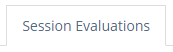 Step 6: Click the “Session Evaluations” tab and complete your evaluations.
Step 6: Click the “Session Evaluations” tab and complete your evaluations.
Step 7: Once you have completed session evaluations for all of the sessions you attended, click on the “Certificate” tab for the final steps to print your certificate. Please complete the general meeting questions by clicking the Complete Meeting Evaluation button. Once these have been completed, you will be redirected back to this page to print your Certificate of Credit or Certificate of Participation.
Note: Do not print any certificates until you are completely done with your evaluations.

Important: Log out of the evaluations site by clicking the rectangle icon next to your name in the top right corner of the screen.

