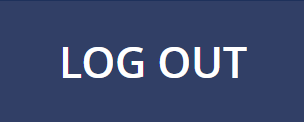Step 2:
Click the “Session Evaluations for Certificates” button.

Step 3:
Click the “Begin Evaluation” button in the row that says “Joint Annual Meeting ISMRM-ESMRMB 2022”.
NOTE: If you are using a smartphone, this button may not be visible unless you turn your phone horizontally (“landscape mode”).
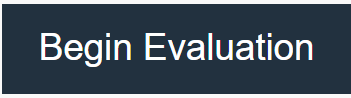
Step 4:
Once you are in the evaluation site, click the “Session Attendance” tab.
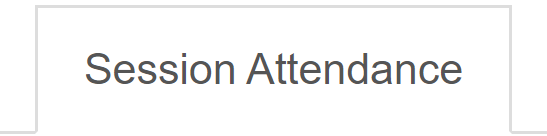
Select the sessions you attended for each time slot shown. Only one session per time slot can be selected.
Step 5:
Click the “Register Attended Sessions” button at the bottom of the page.

Step 6:
Click the “Session Evaluations” tab and complete your evaluations.
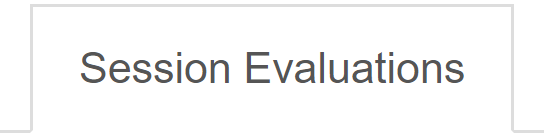
Step 7:
Once you have completed the evaluations for ALL of the sessions you attended, click on the “Certificate” tab.
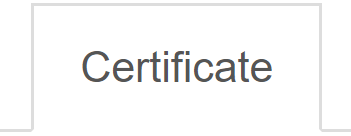
Before you can print, you must complete the general meeting questions. Scroll to the bottom of the page and click the “Complete Meeting Evaluation” button.

Once these have been completed, you will be redirected back to the Certificate page to print your Certificate of Credit or Certificate of Participation.
Important: Do not print any certificates until you are completely done with your evaluations.
Step 8:
If you’re using a public computer, don’t forget to log out of the evaluations site. Click “LOG OUT” in the top right corner of the screen.