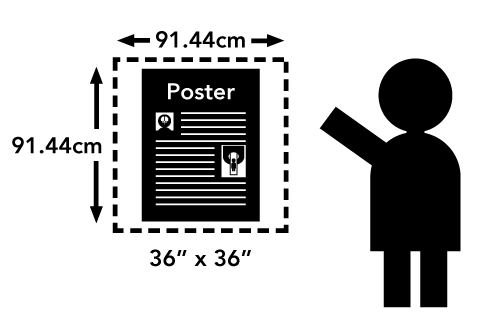Guidelines for Posters & Presentations
Welcome presenters!
Please click the tab below 🡿 that matches your presentation type.
Upload sites are now open. Check your email for information & links.
The upload deadline is 19 May.
Uploads after this date may not appear online in a timely manner during the meeting.
Where & How Do I
Upload
my Presentation Files?
Your presentations will be uploaded to either Mira, ETS or both, depending on the presentation type. Mira is the online streaming platform, while ETS is the A/V company handling slide presentations on-site in Toronto. See your presentation type below for further information.
Note: All videos should include audio for online viewers.
Detailed upload instructions will be emailed on or before 15 May 2023.
Please do not wait until the site opens to prepare your presentation!
Mira upload instructions will come from ismrm2023@mirasmart.com
ETS upload instructions will come from noreply@preseria.com.
If you do not receive your ETS or Mira login, please email ismrm@ets-av.com.
Responses will be delayed after 26 May.
DO NOT EMAIL presentations! Presentations that are e-mailed will be deleted.
Oral Presenters:
- Upload your 6 minute PowerPoint/Keynote slide deck to ETS for use presenting in the meeting room.
Note: You may change or update your presentation at the Speaker Ready Room in Toronto. - Upload your 6 minute video to Mira for viewing prior to the session by attendees and virtual attendees.
- More details in the Scientific Oral Sessions tab.
Educational Presenters:
- Upload your PowerPoint/Keynote slide deck to ETS for use presenting in the meeting room.
Note: You may change or update your presentation at the Speaker Ready Room in Toronto. - Upload your optional preview video to Mira for viewing prior to the session by attendees and virtual attendees.
- More details in the Educational Sessions tab.
Power Pitches:
- Upload your 2 minute pitch PowerPoint slide deck to ETS.
Note: You may change or update your presentation at the Speaker Ready Room in Toronto. - Upload your 6 minute video to Mira.
- More details in the Power Pitches tab.
Digital Posters:
- Upload your 6 minute presentation video to Mira.
- More details in the Digital Posters tab.
Traditional Posters:
- Bring your pre-printed poster to the meeting and mount it in your assigned space on Sunday, 04 June, between 07:00 and 14:00.
- A video will also be requested to be available for attendees to preview online. We will be supplying a QR code on the poster board that will point to your uploaded video. You will upload your MP4 to Mira.
- More details in the Traditional Posters tab.
If you do not receive your ETS or Mira login, please email ismrm@ets-av.com.
Responses will be delayed after 26 May 2023.
DO NOT EMAIL presentations! Presentations that are e-mailed will be deleted.
Downloadable
Declaration Slides
for Oral Presentations
Accreditation Council rules require that every oral presentation begin with the speaker making a disclosure of relevant financial interests or relationships. This disclosure must be done both via a slide and orally and will be in addition to the published disclosures in the Syllabus and Proceedings.
Declaration slides are MANDATORY for oral presentations, late-breaking abstracts, and educational presentations, even if you have nothing relevant to declare. You will NOT be permitted to present if this disclosure is not made.
Declaration slides are RECOMMENDED for Digital Posters, but not required.
Choose the appropriate slide from the list below and click the link to download the PowerPoint template file to your computer.
.PPTX
For PowerPoint (2007-20XX) and Keynote users
.POTX
Template file for PowerPoint (2007-20XX) users (PC)
.PPT
For older versions of PowerPoint (97-2003)
Guidelines for
Scientific Oral Sessions
in Toronto
Including Late-Breaking and Combined Educational & Scientific Sessions
Upload sites are now open. Check your email for information & links.
Six (6) minutes are allotted for your oral presentation followed by 2 minutes for discussions.
- Upload your PowerPoint/Keynote slides via the ETS portal for use presenting in the meeting room.
- Upload a 6-minute preview video (with audio) into the Mira portal for viewing prior to the session by attendees and virtual attendees.
File Name Formatting
Help us keep track of your file. Please name it like this:
[program #]-[1st author surname]-slides.pptx[program #].mp4
For example, the file name of a presentation titled, “Efficacy of Catnip for Reduction of Claw-Based Injuries in Feline MR,” by S. Kyle, DVM, with program number 1021, would be named:
1021-kyle-slides.pptx
1021.mp4
Note: Program numbers were emailed to first authors on 25 April 2023.
To present your paper effectively in this limited time, do not attempt to cover too much material. Discuss only the major points of your work, especially the conclusions drawn from your data. Do not include commonly known background information.
The declaration of financial interests or relationships should be your first or second slide, and it should show the same “declaration” information you provided when you submitted the abstract. Please see the declaration slide page to download the template slides.
This is MANDATORY even if you have nothing relevant to declare. Your slides will NOT be presented if this disclosure is not made.
The next slide should give the presentation title and authors. Spend one minute maximum on background and motivation, two to three slides on methods, with most on results, discussion, and conclusions. If there is to be an acknowledgement, it should be on one slide at the end and not a part of the formal oral presentation. (Do not spend excessive time on title, co-authors, historical work, motivation, and too little on methods, results, and discussion.)
Practice your presentation until you can present it clearly in six minutes. If you use more than your allotted time, the moderator of the session will terminate the presentation.
A useful rule for slides is to use no more than one (1) for each minute of your presentation. For suggestions on preparing slide presentations and technical requirements, please view the SLIDE DESIGN and VIDEO PRODUCTION tabs.
Before the Session
All speakers are required to check in at the Speaker Ready Room no later than the day before their presentation. No exceptions. The location and operating hours of the Speaker Ready Room are noted in the Quick Details column to the right.
IMPORTANT:
Online submission does not excuse a speaker from checking into the Speaker Ready Room.
Check Your Work!
Double- and triple-check your presentation before submitting. We suggest having a friend or colleague review the presentation as well, if possible, to look for problems you may have missed.
Preview Video File Format
All preview video presentations must conform to the requirements in the Quick Details column on this page. Any deviation from these requirements may result in your video being unplayable.
Maximum video file size: 500 MB
Produce your presentation in the 16:9 widescreen format (rectangular). While square presentations (4:3) will work, there will be black bars on both left and right sides of the video.
Consider making full use of current features available in PowerPoint or related programs. Including a video of yourself talking is much more engaging for your audience than showing slides alone. Consider including English subtitles. Is a PowerPoint recording (alone) the best way to convey your message? In some cases, a video demonstration at the scanner or workbench, or a recording of your screen while you show code or software may be more effective.
Presentation Guidelines
Overview
Don’t forget: All speakers are required to check into the Speaker Ready Room to test their PowerPoint/Keynote presentation prior to their session! Speakers will have a quicker check-in process by uploading their presentation via the meeting website.
Presentations submitted online will be available on a Speaker Ready workstation for review.
- Please make sure all fonts display as expected (use the EMBED FONTS feature in PowerPoint) and all audio/video clips play properly.
- All hyperlinks (usually blue and underlined with a link to a website, e-mail address or document) should be removed.
- Maximum presentation size: 500 MB.
All editing should be completed 2 hours prior to the start of your session. Only one PowerPoint/Keynote file may be submitted for each assigned speaking time.
Session room computers are configured the same and have some important limitations:
- There is no Internet access available on the session room computers.
- There will be NO keyboards at the session room computers. A presentation must function only with a mouse.
- Software cannot be installed on session room computers.
- There are no video ports or other connections at the podium for a speaker’s laptop or other device. Do not plan to use your own device for your presentation.
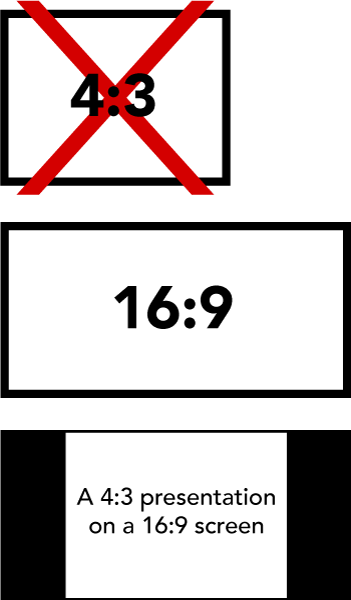 All screens in the meeting rooms will be 16:9 widescreen format. To take advantage of this, speakers must set the PAGE FORMAT or SLIDE SIZE to 16:9 widescreen prior to creating their presentation. While square presentations (4:3) will work, there will be black bars on both left and right sides of the video (see illustration).
All screens in the meeting rooms will be 16:9 widescreen format. To take advantage of this, speakers must set the PAGE FORMAT or SLIDE SIZE to 16:9 widescreen prior to creating their presentation. While square presentations (4:3) will work, there will be black bars on both left and right sides of the video (see illustration).
On-site computer & software details are in the Quick Details column to the right.
IMPORTANT NOTE: If your PowerPoint presentation contains video files, it is very important that they are tested in the Speaker Ready Room as early as possible. If your video file fails to display properly, it may take hours to fix in some cases. Windows users with Office 365 or PowerPoint 2016 and newer can avoid this by using the Optimize Compatibility function (File -> Info) before saving your presentation. If the video cannot be optimized, there is a good chance it will not play when presented at the meeting.
A Note to Apple Mac users:
The PowerPoint file must have the .PPT or .PPTX suffix to be accepted.
Presentation Upload Instructions
Oral presenters are strongly encouraged to upload their PowerPoint or Keynote file early via the online submission site. Submitting online still requires reviewing inside the Speaker Ready Room.
On the day of your session, presentations cannot be submitted online. All same-day submissions must be done in the speaker ready room.
For questions about the Speaker Ready Room, please contact:
Event Technology Services
ismrm@ets-av.com *
* Please DO NOT EMAIL presentations! Presentations that are e-mailed will not be accepted.
Guidelines for
Educational Session Presentations
in Toronto
Upload sites are now open. Check your email for information & links.
The length of educational presentations varies by session, so please check your invitation to find out the duration of your talk and/or contact the session organizers if you are unsure.
Educational File Name Formatting
Help us keep track of your files. Please name them like this:
[submission ID# (starts with E)]-[surname]-slides.pptx[submission ID# (starts with E)]-[surname]-preview.mp4
For example, the file names of a presentation titled, “Facing Phobias in the Scanner Bore” by J. Crane, Psy.D., with a submission ID of E7783, would be:
E7783-crane-slides.pptx
E7783-crane-preview.mp4
- Upload your PowerPoint/Keynote slides to ETS
- Consider making full use of current features available in PowerPoint or related programs. Including a video of yourself talking is much more engaging for your audience than showing slides alone. Consider including English subtitles. Is a PowerPoint recording (alone) the best way to convey your message? In some cases, a video demonstration at the scanner or workbench or a recording of your screen while you show code or software may be more effective.
- See the Video Production tab for information on how to produce a video from your PowerPoint or Keynote presentation.
This year we are also experimenting with OPTIONAL 2-minute preview videos. The video will be published with your syllabus contributions and made available to our Annual Meeting attendees in the program. This will allow attendees to get a deeper understanding of the talks being delivered.
There are several options/styles you may use for your preview video. How you make your video is up to you, but here are some examples:
- A video where you describe the objectives, the audience and what they should know before the talk, either with or without slides.
- One or more slides from the presentation, possibly highlighting the learning objectives or another part of the subject matter.
- Technical talks – give an overview of the technique or concept.
- Clinical lectures – highlight the disease or problem, and the role imaging plays.
- Any combination of these!
We have some examples here:
Guidelines for
Power Pitches & Presentations
in Toronto
Upload sites are now open. Check your email for information & links.
IMPORTANT!
- Virtual presentation is not possible during the meeting.
- If you have registered for virtual attendance, will be able to access the online platform and view and respond to any questions regarding your abstract.
- Your 6-minute video will be available for viewing by both in-person and virtual meeting attendees.
- Virtual attendees should not upload the 2-minute slide presentation, as it will not be used.
A two-hour Power Pitch session comes in two parts. The first hour is a rapid-fire series of two-minute pitches by all presenters in that session. Afterwards, the presenters go to their assigned stations for the second hour, where they can discuss their work with any interested attendees like a Digital Poster.
Power Pitch presenters will need to upload two files:
- 2-minute PowerPoint slide deck for your pitch. Upload your PowerPoint file to the ETS portal. You will present this slide show live in the Power Pitch Theater.
- Important note: Apple Keynote presentations will NOT work for this part. See below for more information.
- 6-minute Digital Poster-style video. Upload a 6-minute video (with audio) to Mira. You will be presenting from this video during the second hour of the Power Pitch session, and you will be able to pause and advance the video from your presentation station, but audio will not be available.
- This video will also be available to online attendees, which is why audio is needed.
File Name Formatting
Help us keep track of your files. Please name them like this:
[program #]-[surname]-pitch.pptx
[program #]-[surname]-video.mp4
For example, the file names of a presentation titled, “Efficacy of Catnip for Reduction of Claw-Based Injuries in Feline MR,” by S. Kyle, DVM, with program number 1021, would be:
1021-kyle-pitch.pptx
1021-kyle-video.mp4
Note: Program numbers were emailed to first authors on 25 April 2023.
Check Your Work!
Double- and triple-check your presentation before submitting. We suggest having a friend or colleague review the presentation as well, if possible, to look for problems you may have missed.
The Pitch
Test your 2-minute pitch presentation prior to your session by visiting the Speaker Ready Room. You can make this process faster by uploading your pitch as early as possible.
- Please make sure all fonts display as expected (use the EMBED FONTS feature in PowerPoint) and all audio/video clips play properly.
- All hyperlinks (usually blue and underlined with a link to a website, e-mail address or document) should be removed.
All editing should be completed 2 hours prior to the start of your session. Only one PowerPoint file may be submitted for each assigned speaking time.
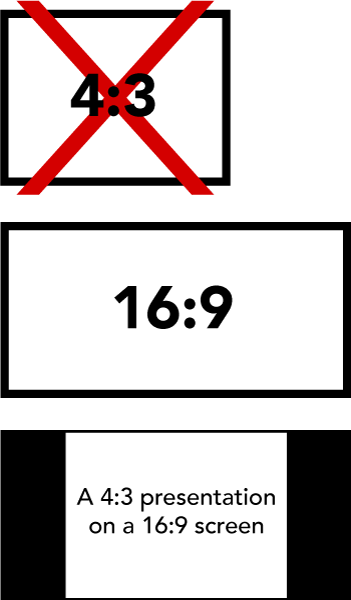 All screens in the exhibition hall will be 16:9 format. To take advantage of this, speakers must change the PAGE FORMAT or SLIDE SIZE to 16:9 widescreen prior to creating their presentation. While square presentations (4:3) will work, there will be black bars on both left and right sides of the video (see illustration).
All screens in the exhibition hall will be 16:9 format. To take advantage of this, speakers must change the PAGE FORMAT or SLIDE SIZE to 16:9 widescreen prior to creating their presentation. While square presentations (4:3) will work, there will be black bars on both left and right sides of the video (see illustration).
Computer & software details are in the Quick Details column to the right.
IMPORTANT NOTE: If your PowerPoint presentation contains video files, it is very important that they are tested in the Speaker Ready Room as early as possible. If your video file fails to display properly, it may take hours to fix in some cases. Windows users with Office 365 or PowerPoint 2016 and newer can avoid this by using the Optimize Compatibility function (File -> Info) before saving your presentation. If the video cannot be optimized, there is a good chance it will not play when presented at the meeting.
A Note to Apple Mac users:
Keynote files will NOT work for Power Pitches. The PowerPoint file must have the .PPT or .PPTX suffix to be accepted.
The Digital Poster Video
All video presentations must conform to the technical requirements in the Quick Details column on this page. Any deviation from these requirements may result in your video being unplayable.
Maximum video file size: 500 MB
Create your video in the 16:9 widescreen format. While square presentations (4:3) will work, there will be black bars on both left and right sides of the video (see illustration above).
Consider making full use of current features available in PowerPoint or related programs. Including a video of yourself talking is much more engaging for your audience than showing slides alone. Consider including English subtitles. Is a PowerPoint recording (alone) the best way to convey your message? In some cases, a video demonstration at the scanner or workbench or a recording of your screen while you show code or software may be more effective.
Guidelines for
Digital Posters
in Toronto
Upload sites are now open. Check your email for information & links.
IMPORTANT!
- Virtual presentation is not possible during the meeting.
- If you are unable to attend but have a co-author that could present for you, please email sally@ismrm.org.
- If you have registered for virtual attendance, will be able to access the online platform and view and respond to any questions regarding your abstract.
- Your 6-minute video will be available for viewing by both in-person and virtual meeting attendees
Digital Posters are presented as a six- (6) minute video of up to eight (8) slides (an optional disclosure slide does not count against this total). This will allow online attendees who cannot attend the Toronto power pitch session to see an extended presentation of your work. You will use the same video to present your poster in the exhibition hall. Audio will NOT be available on the exhibition floor. You will be able to advance the video to the appropriate place while you are presenting.
A digital poster video presentation can be created in PowerPoint or Keynote and should include audio for online viewers. See the Video Production tab for info on making a video from PowerPoint or Keynote. Your video must be in .mp4 format.
File Name Formatting
Help us keep track of your file. Please name it like this:
[program #].mp4
For example, the file name of a presentation with program number 78 would be:
0078.mp4
Note: Program numbers were emailed to first authors on 25 April 2023.
Maximum video file size: 500 MB
Guidelines for Digital Poster Videos:
- The first slide should show the full title of your submission.
- Avoid using small images and text.
- The slides should be self-explanatory. Text and audio should be brief and well-organized.
- The presentation should include (as separate elements) your hypothesis, methods, results, and conclusions.
- Patient confidentiality must be protected. No names or fully exposed faces should appear in illustrations or images.
- See the Video Production tab for more information on making videos and recording audio.
Consider making full use of current features available in PowerPoint or related programs. Including a video of yourself talking is much more engaging for your audience than showing slides alone. Consider including English subtitles. Is a PowerPoint recording (alone) the best way to convey your message? In some cases, a video demonstration at the scanner or workbench or a recording of your screen while you show code or software may be more effective.
Presentation Upload Instructions
All presenters must upload their presentation via Mira (see the Quick Details column for more info). No online submissions will be accepted after the submission site closes.
Guidelines for
Traditional Posters
in Toronto
Upload sites are now open. Check your email for information & links.
A traditional poster presentation combines a visual display on a poster board of the highlights of research with a question-and-answer opportunity. You will be assigned a one-hour period during which you should be present at your poster for discussion and questions. In addition, the poster will be available for viewing by attendees during all hours the poster hall is open.
In addition to the poster we request that you create a 6 minute video further detailing your work. We will be supplying QR codes on the poster boards that will point to your online 6 minute video so that attendees may access the video for more information.
Please name your video file like this:
[program #].mp4
Although it is preferred that the first author present their work, a co-author or institutional colleague may make the presentation if the first author is unavailable. We do not require notification of this.
Before Your Session
Your poster must be in place by 10:00 on Monday. The Poster Hall will be available for mounting of posters starting on Sunday, 04 June, from 07:00 to 14:00. Your poster must remain mounted and available for viewing until Thursday, 08 June at 16:30. After this time, it must be removed before 18:00 on Thursday, 08 June. Any posters remaining after this time will be discarded.
When your session begins, please stand next to your poster and be ready to present your work.
Measurements
Each presenter is assigned a square space with maximum dimensions of 36 x 36 inches (approx. 92 x 92 cm). You are not required to completely fill this space, but posters exceeding these measurements, especially those extending into areas reserved for other posters, may be removed.
Mounting: Posters should be designed and printed so that they can be attached to the poster board with double-sided tape or push-pins, which will be found at each poster board. Additional tape or pins may be requested at the meeting registration desk.
Check the program book or online program to verify your program number and the day of your presentation in case there have been late changes!
Your Session
You will be assigned a program number and session by mid-April 2023. On the day of your poster session, be sure to check the program to confirm.
Suggestions for Preparing Scientific Posters
Content
- The poster should show the full title of your submission.
- Text should be brief and well organized, presenting only enough data to support your conclusions.
- The text should make clear the significance of your research.
- The text should include (most likely as separate elements of the poster) your hypothesis, methods, results, and conclusions.
Design
- A clear, simple, uncluttered arrangement is the most attractive and the easiest to read.
- For best legibility, it is suggested that the title lettering be at least 2 inches (5cm) high, with authors’ names and affiliations smaller.
- All lettering should be legible from a distance of approximately 5 feet (1.5m). It is suggested that font size should be at least 24-point, in bold style. The typeface chosen should be simple and clear (e.g., Helvetica, Arial). Titles should be in all uppercase letters. The remainder of the text should be in a combination of upper- and lowercase letters.
- Color should be used sparingly to provide contrast. The featured parts of the poster can be highlighted with warm colors, and the less important parts can be done in cool colors. Some suggestions for color combinations are as follows: Green on white, red on white, black on white, blue on white, white on blue, and white on black.
- Illustrations should be simple and eye-catching, with unnecessary detail left out. If possible, convert tables to graphic displays. Pie graphs can be used to show parts of a whole, line graphs can be used to show trends or changing relationships, and bar graphs can be used to show volumes.
- Photos should be enlarged enough to show relevant detail.
- Standard computer printouts usually are not effective on posters because the type is too small and the lines are too thin to be seen from a distance.
- Patient confidentiality must be protected. No names or fully exposed faces should appear in illustrations or images.
How to Make a Video
from Your Slideshow
Presenters can produce videos from their PowerPoint or Keynote slideshows. There are a few requirements for all videos submitted for inclusion in this conference:
| Maximum File Size: | 500 MB |
| Video Resolution: | 1280×720 (720p) |
| Video File Format: | MP4 (H.264 codec) |
| Frame Rate: | 30 FPS (29.97 FPS) |
| File Name: | [4-digit program number]-[your last name].mp4 |
Tips for Audio Recording:
The strength and clarity of your voice are vitally important to the success of any presentation. For best results, use these tips when recording your audio:
- Use as quiet an area as possible.
- Turn off air conditioners, fans, and other noisy machines while recording.
- Your recording space should be fairly small. A closet is great, a bedroom can be good, but a bathroom generally has too much echo.
- Avoid areas that have echo. Rooms with bare walls often produce a bad echo.
- Sound dampening (echo reduction) can be done with rugs, curtains, furniture, and clothing. Soft items hung on a wall are great sound dampeners.
- Closets full of clothes or linens are fantastic for recording.
- Use a good microphone or headset. Position the microphone just to the side of your mouth to reduce “pops” (bursts of air hitting the microphone, such as those produced by the letters p and b).
- Avoid using the built-in microphone on a laptop or webcam, as these will pick up a lot of background noise.
- If you only have access to a laptop/webcam microphone, try recording your audio separately while close to the mic.
- Speak loudly, clearly, and forcefully, as if you were speaking to a group of people outdoors. The audience will not want to have to interpret mumbling or quiet speaking and will simply move on to the next video.
- Do a test recording of a couple of minutes and review both the sound and picture quality, .MP4 format, and bit rate before recording the entire presentation. Make adjustments as needed.
English subtitles are recommended for videos, but not required. For more information on adding subtitles, please see these how-to guides:
PowerPoint | Keynote
Making a Video in Microsoft PowerPoint
How to record narration and timings in PowerPoint:
https://support.microsoft.com/en-us/office/record-a-slide-show-with-narration-and-slide-timings-0b9502c6-5f6c-40ae-b1e7-e47d8741161c
- In the menu bar, click File
- Click Export
- Click Create a Video
- In the Presentation Quality drop-down, select Internet Quality (1280 x 720)
- Click Create Video
- In the Save As dialog, go to the Save as type box and select “MPEG-4 Video (*.mp4)”.
- Enter a name in the File name box. Be sure to name your file according to the instructions on this website, under the appropriate tab for your presentation type.
For more detailed instructions, please visit Microsoft’s website here:
https://support.microsoft.com/en-us/office/turn-your-presentation-into-a-video-c140551f-cb37-4818-b5d4-3e30815c3e83
Be sure to select your version of PowerPoint from the options above “Save as a video file” to ensure the instructions cover your version of the software.
Making a Video in Apple Keynote
How to record narration and timings in Keynote:
https://support.apple.com/guide/keynote/record-audio-tan8a5df9cc5/mac
- Click on the service menu on top of your screen: File > Export To > Movie
- If you recorded a narration, you can click the Playback pop-up menu, then choose Slideshow Recording. If you want the slides to advance by themselves, you can leave the option Self-Playing.
- If you choose Self-Playing, you can enter the time you want the next slide or build to advance. These timings apply only to click events.
- On the Resolution drop-down menu, click Custom and enter 1280px x 720px. Be sure to select the H.264 option. This is .mp4 and it is going to work on any device and software.
- Click Next
- Enter a name in the Save As field. Be sure to name your file according to the instructions on this website, under the appropriate tab for your presentation type.
- To choose where to save the presentation, click the arrow next to the Where pop-up menu, then choose a location in the dialog. For example, it can be on the desktop. The default location Keynote chooses is the Keynote folder on your iCloud.
- Finally, click Export.
For more detailed instructions, please visit Apple’s website here:
https://support.apple.com/en-us/HT202220
Other software that can produce .MP4 files such as Camtasia, Premiere, Zoom, etc., are also acceptable.
Slide Design Guide
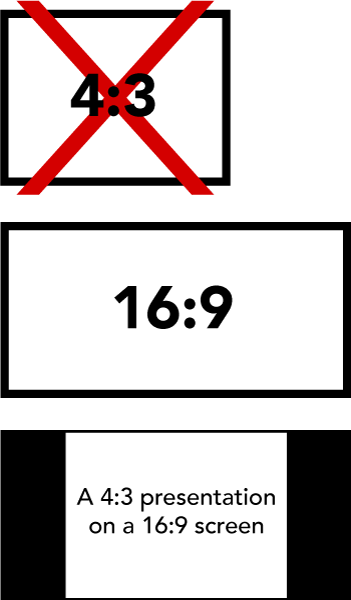 Please observe these basic rules:
Please observe these basic rules:
- Set your presentation’s page format to 16:9 widescreen. Presentations in 4:3 format (square) will end up with black bars on both sides (see illustration).
- Each slide should illustrate a single point or idea.
- Use large, legible letters.
- Do not crowd the slide.
- Message slides should contain no more than 7 lines, with 7 or fewer words per line.
General PowerPoint Slide Guidelines:
- Keep the data on slides simple. If you have a great deal of data, divide it among several slides. The content of a single slide should be easily comprehended in 20 seconds. Remember: seven lines per slide and seven words per line!
- Text should be large and legible.
- If your data slides are in color, use only light colors, such as white and yellow, on a dark background, such as dark blue. Do not use colors such as red or purple.
- Patient confidentiality must be protected, and the patient’s a right to privacy should not be infringed upon without express informed consent. This includes removing identifying text in images, placing graphical overlays onto photographs, etc. No names or fully exposed faces should appear in illustrations or images.
- Avoid commercial references unless mandatory. A logo or institutional identification should appear only on the first title slide. Do not use such identification as a header on each slide.
- Limit the number of slides to no more than one (1) for each minute of your presentation. The slides should not contain your entire presentation. Their purpose is to support your talk and to emphasize the important points.
Word Slides:
- Title of text slides should contain five or fewer words.
- The space between lines should be at least the height of an uppercase letter.
Tabular Slides:
- Use graphs rather than tables if possible.
- Keep tabular slides as brief as possible.
- Two or more simple slides are better than one complicated slide.
- Make the font as large as possible.
- Do not crowd the slide.
Graph Slides:
- Keep graphs simple.
- Round off figures.
- Limit the number of captions.
- Use line graphs to show trends or changing relationships.
- Use bar graphs to compare volumes.
Chart Slides:
- Simplify charts to keep them legible.
- Break up complex charts into a series of slides.