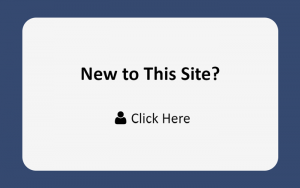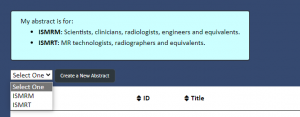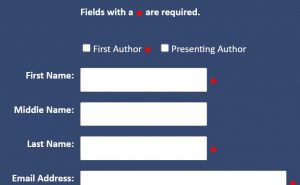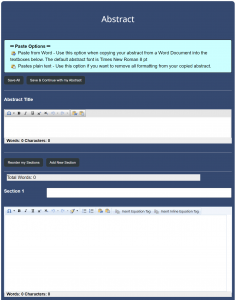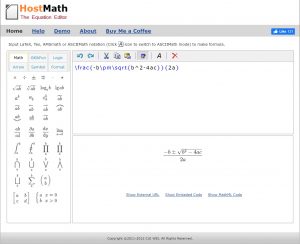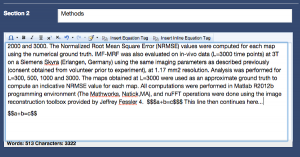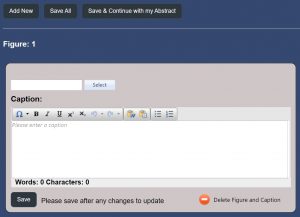Welcome to ISMRT’s guide to abstract submission! This process should be relatively straightforward, but we would like to walk you through it step by step.
The best way to prepare your abstract for submission is to first write and organize your text in any common text editor (e.g. Microsoft Word, iWorks or even vi) without any special formatting.
There is an 750-word limit for the total abstract length. Please note that this number only includes the body of the text and does not include references, acknowledgements, synopsis or figure captions, which have their own limits. You will also need a synopsis of up to 100 words that will be added later in the submission process, as well as a 40-word impact statement. Each abstract can have up to 5 figures, and each figure caption is limited to 500 characters. There is no limit to the format of the figures except that they must be less than 2MB in size. The figures will be viewed in a web browser, so zooming and panning should be possible as implemented by the reader’s browser. Please note that both the synopsis and the acknowledgement sections will appear on the preview and on the final abstract, but will not appear during the review process.
Start your submission entry as soon as possible! It is not a fast process, and leaving it until the last minute can result in your abstract missing the deadline.
Remember, you can go back and edit your submission until the deadline, so enter what you have as soon as you can.
The deadline is 08 November 2023 at 23:59 UTC.
There will be NO extensions.
Text & Figure Limits
- Title: 125 characters
- Synopsis: 100 words (combined 4 sections)
- Impact: 40 words
- Body of the Abstract: 750 words (references not included)
- Preview Figure: 1 figure, no caption, viewable at the width of a mobile smartphone
- Figures: up to 5 only for abstract
- Figure Captions: 500 characters per caption
Step-by-Step Instructions
Click any image below to expand.
Step 1: Create a NEW Account
On the left side of the submission site’s login page, click “New to this site?” to create a new account. Accounts from past years will not work on this meeting’s submission site.
On the next page, select the appropriate society and then click the “Create a New Abstract” button. A new abstract ID will be created for each submission.
Be sure to select ISMRT from the drop-down!
Selecting the wrong society here can result in your abstract being rejected simply by being reviewed by the wrong reviewers!
On the top of the page you will see a row of circles marked 1-9. You can click these to switch back or forth to edit the information on each page.
We recommend you start entering authors early, even before your abstract is ready to submit! Be sure to verify with your co-authors how they want their name and institution to appear on the abstract, and make sure you have their preferred email address entered correctly.
Be sure to identify the First Author and check the relevant box. The First Author is also the corresponding author. Please fill in all fields marked with a red asterisk: *
Step 3: Enter Synopsis, Impact and Preview Figure
The Synopsis and Impact sections are to convey a high-level description of the project in a consistent, specific manner to the community. The synopsis is a 100-word high-level but specific summary of the motivation, goal, approach and results, which is followed by a 40-word impact statement. There is no need to duplicate text between these, except that the impact statement will appear alone on digital slides that point people to digital posters. Think of both the impact statement and the combination of synopsis and impact statement as a sort of “sales pitch” for people browsing the slides to click on your abstract.
The synopsis consists of four text boxes, for motivation, goal, approach and results. The 100-word limit applies to the total in these boxes. The impact box has a separate 40-word limit. Since both will be included with your abstract, you should use the synopsis/impact for the high-level description for a broad audience. Then provide a more detailed introduction in your main abstract, which is written more for the audience in your area of research.
Your Preview Figure (thumbnail) will only appear on program session pages and on preview/teaser pages. It is not part of the abstract review. This figure:
- Should be a simple & uncluttered representation of your work.
- Does not have a caption, nor should it have small text within the image.
- Is legible at small sizes, especially on mobile devices.
- Will be visible to the public on session pages.
NEW! Please read the new Synopsis & Impact Guide.
Step 4: Enter your Abstract
This is the core of the submission process. Start with the title, which is limited to 125 characters. Below this, the page will automatically include Section 1, “References,” and “Acknowledgments.” You can add and title new sections, such as “introduction,” “methods” or whatever else you would like, by clicking the “Add New Section” button.
You can copy and paste your abstract text into the appropriate sections. All formatting will be stripped from this text unless you use the “Paste from Word” button, which looks like this:
![]()
You can also add bold, italic and other formatting as needed. DO NOT create a Synopsis section yet. You will be asked to add this later in the submission process.
There will be a separate field to enter your synopsis. Please do not include the synopsis in this part of the process.
Abstract Elements
The purpose of the abstract is to define the precise subject of the presentation to an audience. The abstract title should be short, informative and contain the major key words. An abstract must contain sufficient information so that if published it would be a complete report independent of presentation. The text should not contain statements alluding to results or conclusions not presented within the text.
A properly submitted abstract will have the following suggested section titles:
Clinical Practice Focus
- Background
- Teaching Point
- Summary or Conclusions
- References
Research Focus
- Background or Purpose
- Methods
- Results
- Conclusions
- References
Special Characters
Individual Greek characters tend to come across reliably when copied from Microsoft Word. However, since the abstract will be rendered in HTML, equations are a separate issue. These will be entered using MathJax. For those who are unfamiliar with MathJax or those used to working in e.g. MathType, there are several equation tools on the web. One suggestion is HostMath. To use HostMath, click the buttons on the left panel to enter the mathematical symbols you need. The top right panel is the coding and the bottom right shows how the equation will appear to the reader. Once you are satisfied with the equation, copy all of the code in the upper right panel to your document or directly into the appropriate section in the submission site.
Inserting Equations
In the toolbar of a given text field, there are two buttons for entering equations into the text: “Insert Equation Tag” and “Insert Inline Equation Tag.”
Insert Equation Tag is for an offset equation, which is an equation that will be displayed on a line by itself. This button inserts $$ into the text.
Insert Inline Equation Tag is for an inline equation that will appear in the body of the text. This button inserts $$$ into the text.
Important: The $$ or $$$ tags must be added on both ends of your equation or it will not display correctly.
As you can see in the above figure, the format should be $$a+b=c$$ for offset equations or $$$a+b=c$$$ for inline equations. Thus, the way you get your MathJax equation into this document is to paste the text you copied from HostMath in between these symbols. For example, $$\frac{-b\pm\sqrt{b^2–4ac}}{2a}$$.
Once you are done with your first section, you can add more sections by clicking the “Add New Section” button. This will give you another box to enter the section title and the body text for the next section. Continue this process until you are done entering all of your text. Next, click the “Save & Continue with my Abstract” button. Don’t forget, there is a 750 word limit on the abstract length. The site will tell you if you are over this limit.
Please click “Save All” frequently to ensure you don’t lose your work.
Step 5: Add Figures
On the figures page, start by clicking the “Add New” button. This creates a new gray box where you can select a file to upload and enter the figure caption. Despite the “Figure: 1” text above the box, the system does not automatically number the figures, tables or captions. Please begin each caption with something like “Figure 1:” or “Table 1:” so your images are numbered.
To upload an image, click the “Select” button at the top of the gray box and select the image file on your local machine. These files can be in many formats including jpg, gif and png (note: tiff files will not work). Next, enter the caption. Figure captions are limited to 500 characters each. Next, click “Save” in the bottom left of the gray box. A small preview thumbnail of your figure will appear in the gray area. To add more figures, click the Add New button and follow the above steps for each figure.
Once you are done uploading your figures, click the “Save & Continue with my Abstract” button. You can upload up to 5 figures for each abstract. There is a maximum file size of 2MB for each figure. Finally, please upload tables as figures.
If you upload more than one figure, the next page will ask you to specify which images are your primary and secondary. First select your primary image, followed on the next page by your secondary. These selections will affect which images appear in the Proceedings, the Program, and digital poster teaser slides.
Rules for Figures & Tables
- Maximum of 5 figures per abstract
- Maximum file size is 2MB per figure
- Tables must be uploaded as images (jpg, gif, png)
- Captions are limited to 500 characters
Step 6: Abstract Detail
Abstract Presentation Categories
There are two options for the focus of the submitted work:
- Clinical Practice Focus: This category is for the presentation of work which demonstrates an improvement in patient care or diagnosis through the application of existing MR techniques. This is an opportunity to share your innovative ideas with your colleagues. The category does not require a formal study to have been undertaken.
- Research Focus: This category is for the presentation of work which describes novel or innovative MRI investigations or developments which have been tested by standard research methodology, i.e. a hypothesis is tested, results are obtained and analyzed and a conclusion is drawn as to whether or not the hypothesis was correct.
Options for the presentation may include:
- Describing a technique and its applications that you currently employ.
- Presenting innovative ways to improve professional practice.
- Undertaking a literature review to research a topic/technique that is new or uncommon for the purpose of presenting your colleagues with an overview of current practice or standard of care.
- Conducting your own research into a new technique or application.
Step 7: Disclosure
Fill in all of your disclosures here. If you have declarations, a space will appear for you to enter details.
Step 8: Proofread
Click the “View Abstract” button. This is how your abstract will appear. Double-check everything in your submission. We recommend you have one or more co-authors also proofread everything. To save a copy of your submission, print the abstract page as a PDF.
Remember, you can click the circles at the top of the page to go back to those sections to make edits.
Step 9: Submit
All done? Click the Submit button. This one is complete!
Abstract review will take place over the next couple months, and acceptance notifications will be emailed to first authors after the AMPC meeting in January.
If you have more abstracts to submit, go back to the submission site’s home page, click “Create a New Abstract” and proceed through these steps again.